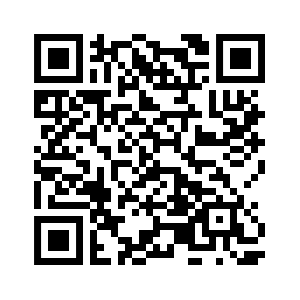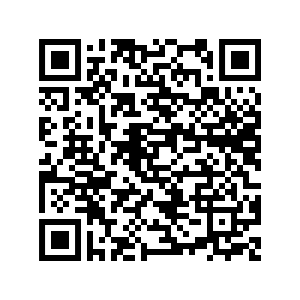IDUN Guardian: Quick Start Guide
For a more detailed description of how to use the IDUN Guardian, please read our Recording Protocol.
IDUN Guardian Earbuds
- Select Eartip Size
- Please choose an eartip size (S,M,L).
- The eartip should fit stably inside the ear canal without falling out when moving or tilting your head.
- Attach the Eartip
- Clean the eartip before first use with an alcohol wipe. Align the fins on the Earpiece to the notches on the Eartip and gently push the Earpiece into place.
- Clean Ears
- Before using the IDUN Guardian Earbuds, please clean your ears with a dry cotton bud to prevent earwax from impeding the signal quality.
- Turn on
- Press the green power button on the Brainbox. A flashing green LED will turn on.
- If the LED is red, please charge.
- Putting on
- The Earhooks loop round the front of the ear and the Brainbox should be positioned on the back of the head, at the top of the neck.
- Customize Earhooks
- The Earhooks are flexible and can be bent to ensure the Earhook fits comfortably around the ear. The hooks should be adjusted once you are wearing the device.
- Adjust strap
- If the strap is sized correctly, it will hug the back of the neck and fit comfortably.
- Adjust the strap by pulling the strap adjuster tighter or looser.
- Cleaning after use
- Clean the eartips and the ground electrode with an alcohol wipe after each use.
IDUN Guardian Software
- Ensure Compatible OS
Console Web App
- Windows 10(x86-64)
- macOS 13 Ventura (M1, Intel)
- Android 11+
Python SDK
- Windows 10(x86-64)
- macOS 13 Ventura (M1, Intel)
- Ensure Compatible Software
Console Web App
The Wep App will only work on the following browsers:
- Chrome/Chromium
- Edge
- Opera
- Samsung Internet
Python SDK
- Python 3.10.x
Using the IDUN Guardian
- Stabilize for 10 minutes
- Before starting a recording please wear the device for 10 minutes to allow the electrodes to stabilize before starting a recording.
- Bluetooth & WiFi on
- Please ensure Bluetooth and WiFi on your personal device (computer/laptop/phone) is turned on.
- Stay within 3 meters
- Please ensure your personal device (computers/laptop/phone) is within 3 meters (10 ft) of where you are positioned wearing the IDUN Guardian Earbuds to ensure strong Bluetooth connection.
- Ensure sufficient battery charge
- Please ensure your IDUN Guardian Earbuds have sufficient charge before starting a recording and that your personal device (computer/laptop/phone) is charging whilst a recording is ongoing.
- Ensure stable WiFi
- Please ensure you have a stable WiFi connection setup. The recording will unexpectedly stop if the WiFi connection is lost for more than 10 minutes.
- Turn off automatic updates
- Please ensure all automatic software updates (Windows, iOS, etc.) on your personal device (computer/laptop/phone) are turned off before starting a recording. An automatic update will cause an ongoing recording to stop unexpectedly.
- Starting a recording
- To begin recording with the Idun Guardian access our Console Web App or download our IDUN Guardian Mobile App:
- Please ensure that the browser tab with the Wep App running stays open on your personal device (computer/laptop/phone). If it is closed or your device screen locks, the recording will stop.
Python SDK
- To install the Python Software Development Kit please see About the Python SDK.